- SurviveJS - Webpack and React
- Introduction
- 1. Webpack Compared
- 2. Developing with Webpack
- 3. Webpack and React
- 4. Implementing a Basic Note App
- 5. React and Flux
- 6. From Notes to Kanban
- 7. Implementing Drag and Drop
- 8. Building Kanban
- 9. Linting in Webpack
- 10. Authoring Libraries
- 11. Styling React
- 12. Troubleshooting
Linting in Webpack
Nothing is easier than making mistakes when coding in JavaScript. Linting is one of those techniques that can help you to make less mistakes. You can spot issues before they become actual problems.
The linter that started it it all for JavaScript is Douglas Crockford's JSLint. It is opinionated like the man himself. The next step in evolution was JSHint. It took the opinionated edge out of JSLint and allowed for more customization.
ESLint is the newest tool in vogue. It has learned from its predecessors and takes linting to the next level. ESLint allows you to implement custom rules. You can hook it up with custom parsers and reporters. This means ESLint will work with Babel and JSX syntax. The project rules have been well documented. You will have control over their severity. These features alone make it a powerful tool.
Besides linting for issues it can be useful to manage code style on some level. Nothing is more annoying than having to work with source that has mixed tabs or spaces and such. Stylistically consistent code reads better and is easier to work with.
JSCS makes it possible to define a style guide for JavaScript code. It is easy to integrate into your project through Webpack. ESLint implements a large part of its functionality, though. It is possible you may get away with ESLint only.
In this chapter I'll go through these tools briefly. We'll integrate just ESLint into our project. Of course if you want, you can give the other tools a go. Just don't be surprised that they aren't included in the demonstration code.
Webpack and JSHint
Interestingly no JSLint loader seems to exist for Webpack yet. Fortunately, there's one for JSHint. On a legacy project setting it up with Webpack is easy. You will need to install jshint-loader to your project (npm i jshint-loader --save-dev). In addition, you will need a little bit of configuration.
module: {
preLoaders: [
{
test: /\.js$/,
// define an include so we check just the files we need
include: path.resolve(ROOT_PATH, 'app'),
loader: 'jshint'
}
]
}
You can also define custom settings using a jshint object. The project README covers that in detail. The tool will look into specific rules to apply from .jshintrc. Those have been covered at JSHint documentation in detail. An example configuration could look like this:
.jshintrc
{
"bitwise": true,
"browser": true,
"camelcase": false,
"curly": true,
"eqeqeq": true,
"esnext": true,
"immed": true,
"indent": 2,
"latedef": false,
"newcap": true,
"noarg": true,
"node": true,
"quotmark": "double",
"strict": true,
"trailing": true,
"undef": true,
"unused": true,
"sub": true
}
Besides setting it up with Webpack it can be highly beneficial to look into an integration with your editor or IDE. Having warnings and errors inline makes a world of difference. Webpack will still complain but an integrated approach has its benefits.
Setting Up ESLint
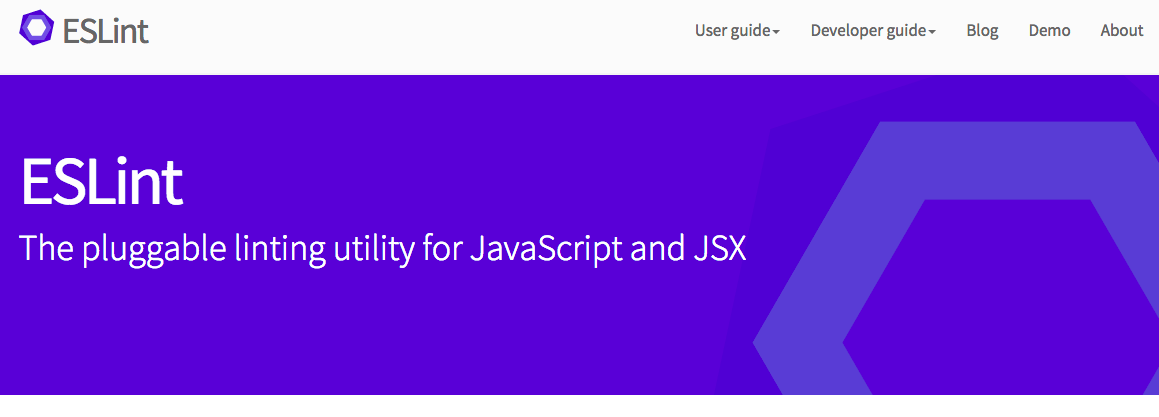
ESLint is a recent linting solution for JavaScript. It builds on top of ideas presented by JSLint and JSHint. Most importantly it allows you to develop custom rules. As a result, a nice set of rules have been developed for React in form of eslint-plugin-react.
Connecting ESlint with package.json
In order to integrate ESLint with our project, we'll need to do a couple of little tweaks. First we'll need to hit
npm i babel-eslint eslint eslint-plugin-react --save-dev
This will add ESLint and the plugin we want to use as our project development dependency. Next, we'll need to do some configuration to make linting work in our project.
package.json
"scripts": {
...
"lint": "eslint . --ext .js --ext .jsx"
}
...
This will trigger ESLint against all JS and JSX files of our project. That's definitely too much so we'll need to restrict it. Set up .eslintignore to the project root like this:
.eslintignore
build/
Next, we'll need to activate babel-eslint so that ESLint works with our Babel code. In addition, we need to activate React specific rules and set up a couple of our own. You can adjust these to your liking. You'll find more information about the rules at the official rule documentation.
.eslintrc
{
"parser": "babel-eslint",
"env": {
"browser": true,
"node": true
},
"plugins": [
"react"
],
"rules": {
"new-cap": 0,
"strict": 0,
"no-underscore-dangle": 0,
"no-use-before-define": 0,
"eol-last": 0,
"quotes": [2, "single"],
"react/jsx-boolean-value": 1,
"react/jsx-quotes": 1,
"react/jsx-no-undef": 1,
"react/jsx-uses-react": 1,
"react/jsx-uses-vars": 1,
"react/no-did-mount-set-state": 1,
"react/no-did-update-set-state": 1,
"react/no-multi-comp": 1,
"react/no-unknown-property": 1,
"react/react-in-jsx-scope": 1,
"react/self-closing-comp": 1
}
}
Note how we can define severity of an individual rule by passing it a number. Zero or false would mean a rule is set off. One would mark it as a warning. Two would yield an error. In some cases you can pass additional parameters to a rule by using an array notation.
If you hit npm run lint now, you should get some errors and warnings to fix depending on the rules you have set up. Go ahead and fix them if there are any. You can check the book site for potential fixes if you get stuck.
T> Other tools, such as JSCS and JSHint, ESLint supports package.json based configuration. Simply add a eslintConfig field to it and write the configuration there.
T> It is possible to generate a sample .eslintrc using eslint --init (or node_modules/.bin/eslint --init for local install). This can be useful on new projects.
Dealing with ELIFECYCLE Error
In case the linting process fails, npm will give you a nasty looking ELIFECYCLE error. A good way to achieve a tidier output is to invoke npm run lint --silent. That will hide the ELIFECYCLE bit. You can define an alias for this purpose. At Unix you would do alias run='npm run --silent' and then run <script>.
Alternatively, you could pipe output to true like this:
package.json
"scripts": {
...
"lint": "eslint . --ext .js --ext .jsx || true"
}
...
The problem with this approach is that if you invoke lint through some other command, it will pass even if there are failures. If you have another script that does something like npm run lint && npm run build, it will build regardless of the output of the first command!
Connecting ESLint with Webpack
We can make Webpack emit ESLint messages for us by using eslint-loader. As the first step hit
npm i eslint-loader --save-dev
Next, we need to tweak our development configuration to include it. Add the following section to it:
webpack.config.js
if(TARGET === 'start' || !TARGET) {
module.exports = merge(common, {
...
module: {
preLoaders: [
{
test: /\.jsx?$/,
// we are using `eslint-loader` explicitly since
// we have ESLint module installed. This way we
// can be certain that it uses the right loader
loader: 'eslint-loader',
include: path.resolve(ROOT_PATH, 'app')
}
]
},
output: {...},
...
});
}
We are using preLoaders section here as we want to play it safe. This section is executed before possible loaders get triggered. We won't even try to compile code if it doesn't pass our linting.
If you execute npm start now and break some linting rule while developing, you should see that in the terminal output.
Customizing ESLint
Even though you can get very far with vanilla ESLint there are several techniques you should be aware of. For instance, sometimes you might want to skip some particular rules per file. You might even want to implement rules of your own. We'll cover these cases briefly next.
Skipping ESLint Rules
Sometimes you'll want to skip certain rules per file or per line. This can be useful when you happen to have some exceptional case in your code where some particular rule doesn't make sense. As usual exception confirms the rule. Consider the following examples:
// everything
/* eslint-disable */
...
/* eslint-enable */
// specific rule
/* eslint-disable no-unused-vars */
...
/* eslint-enable no-unused-vars */
// tweaking a rule
/* eslint no-comma-dangle:1 */
// disable rule per line
alert('foo'); // eslint-disable-line no-alert
Note that the rule specific examples assume you have the rules in your configuration in the first place! You cannot specify new rules here. Instead you can modify the behavior of existing rules.
Writing Your Own Rules
ESLint rules rely on Abstract Syntax Tree (AST) definition of JavaScript. It is a data structure that describes JavaScript code after it has been lexically analyzed. There are tools such as recast that allow you perform transformations on JavaScript code by using AST transformations. The idea is that you match some structure, then transform it somehow and convert AST back to JavaScript.
To get a better idea of how AST works and what it looks like you can check Esprima online JavaScript AST visualization or JS AST Explorer by Felix Kling. Alternatively, you can install recast and examine the output it gives. That is the structure we'll be working with at ESLint rules.
In ESLint's case we just want to check the structure and report in case something is wrong. Getting a simple rule done is surprisingly simple:
- Set up a new project named
eslint-plugin-custom. You can replacecustomwith whatever you want. ESLint follows this naming convention. - Hit
npm initto create a dummypackage.json - Set up
index.jsin the project root with content like this:
eslint-plugin-custom/index.js
module.exports = {
rules: {
demo: function(context) {
return {
Identifier: function(node) {
context.report(node, 'This is unexpected!');
}
};
}
}
};
In this case, we just report for every identifier found. In practice, you'll likely want to do something more complex than this, but this is a good starting point.
Next, you need to hit npm link within eslint-plugin-custom. This will make your plugin visible within your system. npm link allows you to consume easily a development version of a library you are developing. To reverse the link you can hit npm unlink when you feel like it.
T> If you want to do something serious, you should point to your plugin through package.json.
We need to alter our project configuration to make it to find the plugin and the rule within.
.eslintrc
"plugins": {
"custom"
},
"rules": {
"custom/demo": 1,
...
}
If you invoke ESLint now, you should see a bunch of warnings. Mission accomplished!
Of course the rule doesn't do anything useful yet. To get forward I recommend checking out the official documentation about plugins and rules. You can also check out some of the existing rules and plugins for inspiration to see how they achieve certain things.
ESLint Resources
Besides the official documentation available at eslint.org, you should check out the following blog posts:
- Lint Like It's 2015 - This post by Dan Abramov shows how to get ESLint work well with Sublime Text.
- Detect Problems in JavaScript Automatically with ESLint - A good tutorial on the topic.
- Understanding the Real Advantages of Using ESLint - Evan Schultz's post digs into details.
- eslint-plugin-smells - This plugin by Elijah Manor allows you to lint against various JavaScript smells. Recommended.
If you just want some starting point, you can pick one of eslint-config- packages or go with standard style. By the looks of it standard has some issues with JSX so be careful with that.
Linting CSS
csslint allows us to lint CSS. csslint-loader makes it possible to integrate it into our project. To get started, hit
npm i csslint csslint-loader --save-dev
Next, we'll need to integrate it with our configuration:
webpack.config.js
...
if(TARGET === 'start' || !TARGET) {
module.exports = merge(common, {
module: {
preLoaders: [
{
test: /\.css$/,
loader: 'csslint'
},
{
test: /\.jsx?$/,
loader: 'eslint-loader',
include: path.resolve(ROOT_PATH, 'app')
}
],
...
}
});
}
To keep things nice and tidy I put it into the preLoaders section of configuration.
.csslintrc
{
"adjoining-classes": false,
"box-sizing": false,
"box-model": false,
"compatible-vendor-prefixes": false,
"floats": false,
"font-sizes": false,
"gradients": false,
"important": false,
"known-properties": false,
"outline-none": false,
"qualified-headings": false,
"regex-selectors": false,
"shorthand": false,
"text-indent": false,
"unique-headings": false,
"universal-selector": false,
"unqualified-attributes": false
}
I decided to use a set of rules from Twitter Bootstrap. These seem like a good starting point.
package.json
"scripts": {
...
"lint": "npm run lint-js && npm run lint-css",
"lint-js": "eslint . --ext .js --ext .jsx",
"lint-css": "csslint app/stylesheets --quiet"
}
If you hit npm run lint-css now, you should see some output, hopefully without errors. That --quiet flag is there to keep the tool silent unless there are errors.
Thanks to the Webpack configuration we did, you should get output during npm start process as well. In addition, you should consider setting up csslint with your editor. That way you get more integrated development experience.
Checking JavaScript Style with JSCS
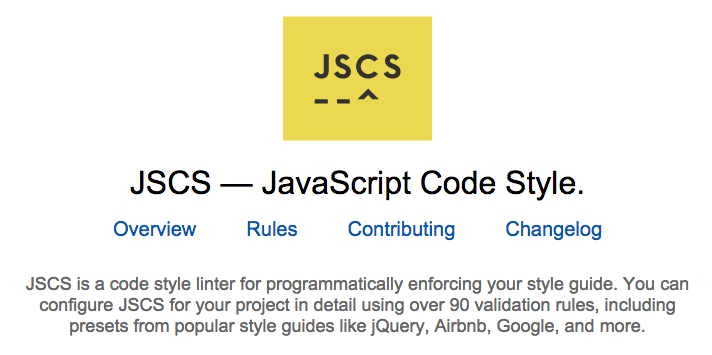
Especially in a team environment it can be annoying if one guy uses tabs and other spaces. There can also be discrepancies between space usage. Some like to use two, some like four for indentation. In short, it can get pretty messy without any discipline. Fortunately, there is a tool known as JSCS. It will allow you to define a style guide for your project. We won't use the tool in this project, but it's good to be aware of it.
jscs-loader provides Webpack hooks to the tool. Integration is similar as in the case of ESLint. You would define .jscsrc with your style guide rules and use configuration like this:
module: {
preLoaders: [
{
test: /\.jsx?$/,
loaders: ['eslint', 'jscs'],
include: path.resolve(ROOT_PATH, 'app')
}
]
}
To make it work with JSX, you'll need to point it to esprima-fb parser through .jscsrc. There are also various other options and even some presets. Consider the example below:
.jscsrc
{
"esprima": "esprima-fb",
"preset": "google",
"fileExtensions": [".js", ".jsx"],
"requireCurlyBraces": true,
"requireParenthesesAroundIIFE": true,
"maximumLineLength": 120,
"validateLineBreaks": "LF",
"validateIndentation": 4,
"disallowKeywords": ["with"],
"disallowSpacesInsideObjectBrackets": null,
"disallowImplicitTypeConversion": ["string"],
"safeContextKeyword": "that",
"excludeFiles": [
"dist/**",
"node_modules/**"
]
}
T> ESLint implements a large part of the functionality provided by JSCS. It is possible you can skip JSCS altogether provided you configure ESLint correctly. There's a large amount of presets available.
T> Note that like some other tools, such as ESLint and JSHint, JSCS supports package.json based configuration. Simply add a jscsConfig field to it and write the configuration there.
Conclusion
In this chapter you learned how to lint your code using Webpack in various ways. It is one of those techniques that yields benefits over longer term. You can fix possible problems before they become actual issues.